How to forward text messages to Email?
Your iPhone’s ![]() Shortcuts app includes an Automations feature that lets you create triggers for automating tasks, such as when new messages arrive.
Shortcuts app includes an Automations feature that lets you create triggers for automating tasks, such as when new messages arrive.
By using it together with the Forward SMS app, you can automatically forward text messages to an email address. This guide will walk you through how to make that happen.
Why would you want to forward SMS to Email?
- One-Time Passwords (OTPs): Get your OTPs instantly in your inbox, making it easier to complete logins for your team without manually copying them around.
- 2-Factor Authentication (2FA) Codes: Forward 2FA codes to a email group to ensure your team members or trusted users can access them.
- Archiving. Conversations: Automatically route customer text messages to a your email inbox so your whole team knows the details.
- Appointment or Delivery Notifications: Forward important appointment confirmations, delivery alerts, or any other notifications directly into inbox for easy tracking.
With this setup, you can centralize all your critical text messages in one place, ensuring your team stays on top of important information.
Install Forward SMS
First, head to the App Store and download the newest version of Forward SMS. We'll use this app to forward your message directly from your iPhone through Shortcut Automations.
Create a new Email Destination in Forward SMS
Open the Forward SMS app and create a new email destination. Enter the email address you want to forward your messages to, then tap Save.
You can test if everything is set up correctly by tapping Send test message and checking if the email arrives.
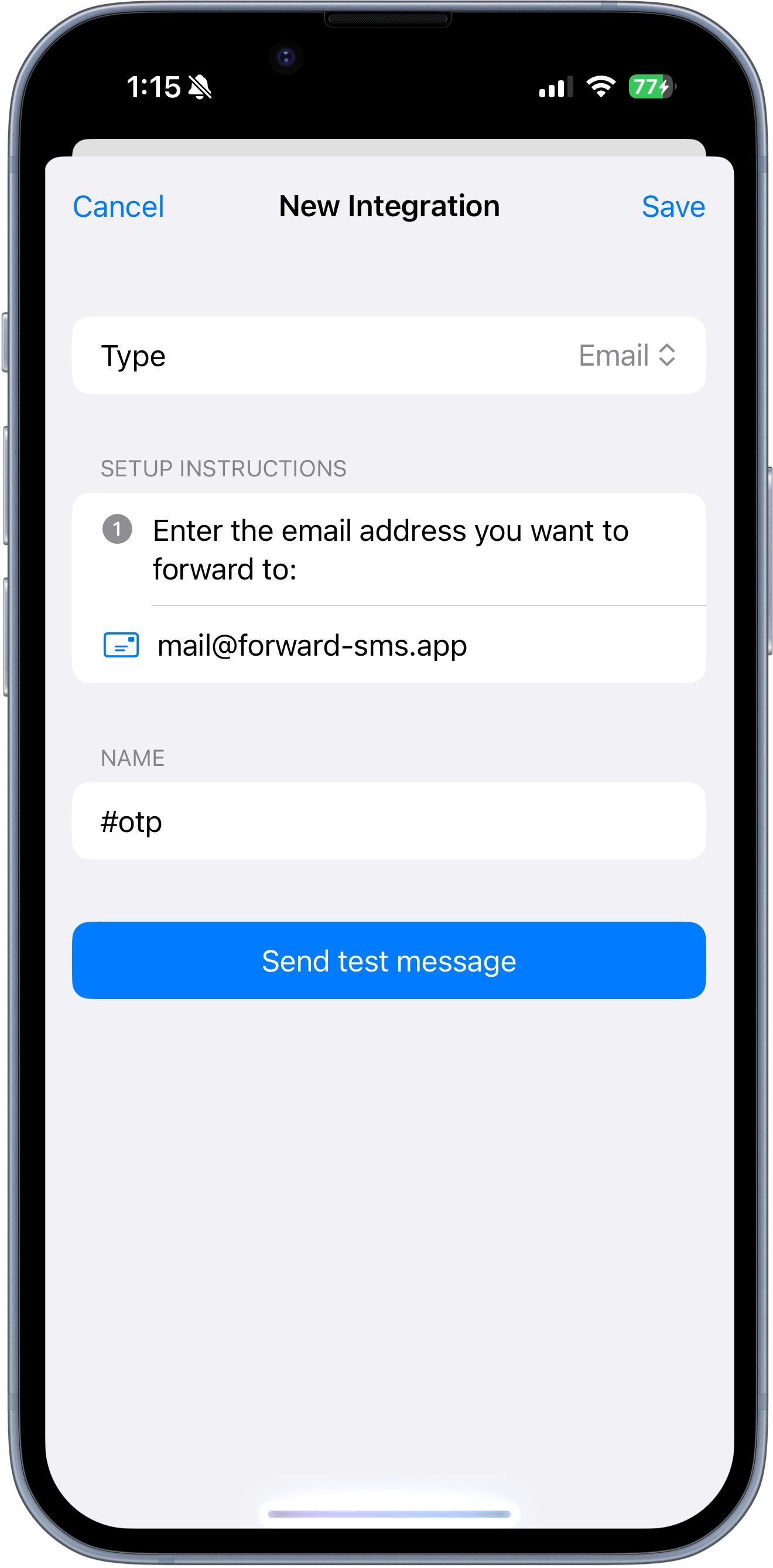
Setup Text Message Automation
Lastly you'll need to setup your ![]() Shortcuts Automation. You can learn more about that here: How to forward SMS on iPhone?
Shortcuts Automation. You can learn more about that here: How to forward SMS on iPhone?
Conclusion
By following these steps, you can now easily forward your iPhone text messages to an email address using Forward SMS and Shortcuts Automation. This setup ensures that important messages are landing in your email inbox as they arrive, whether you’re forwarding OTPs or other critical communications.