How to forward SMS text messages to Yaho Mail?
Your iPhone's ![]() Shortcuts app includes a powerful Automations feature, which allows you to create triggers for automating tasks—such as forwarding text messages when new ones arrive.
Shortcuts app includes a powerful Automations feature, which allows you to create triggers for automating tasks—such as forwarding text messages when new ones arrive.
By combining this feature with the Forward SMS app, you can easily automate forwarding your SMS messages to a Yahoo Mail address. This step-by-step guide will show you how to set up SMS forwarding on your iPhone.
Step 1: Install Forward SMS
Start by downloading the latest version of Forward SMS from the App Store. This app enables automatic text message forwarding using iPhone Shortcut Automations.
Step 2: Set Up Email Destination in Forward SMS
Open the Forward SMS app and create a new Email destination. Enter the Yahoo Mail address where you'd like your text messages to be forwarded, then tap Save.
You can verify the setup by tapping Send test message and ensuring the email is successfully received.
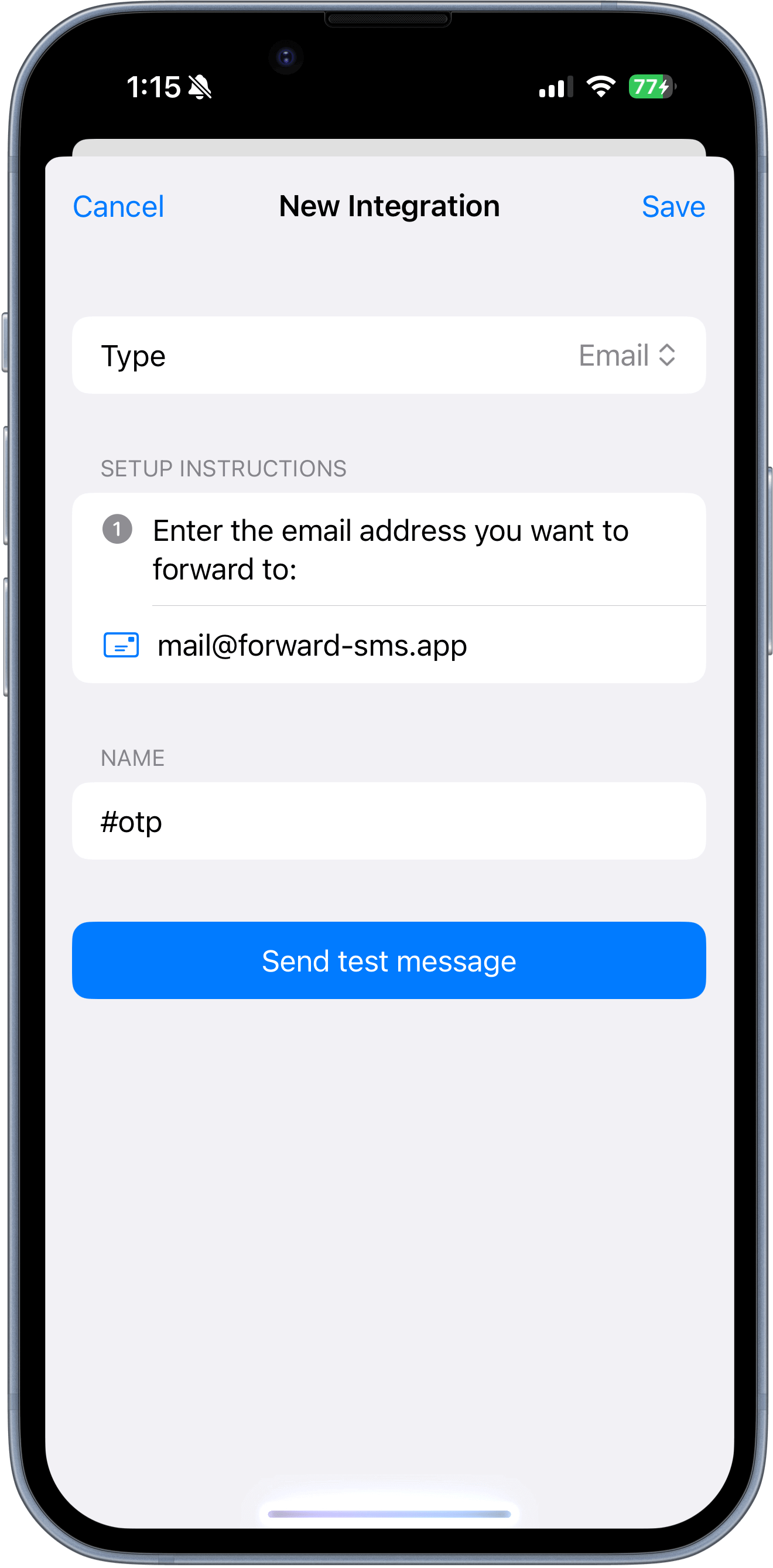
Step 3: Configure Text Message Automation in Shortcuts
Finally, set up the ![]() Shortcuts Automation to forward incoming text messages. For detailed instructions on this step, check out our guide: How to set up SMS forwarding on iPhone.
Shortcuts Automation to forward incoming text messages. For detailed instructions on this step, check out our guide: How to set up SMS forwarding on iPhone.
By following these steps, you can ensure your iPhone forwards text messages to your Yahoo Mail automatically, saving time and effort.